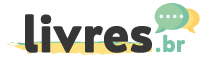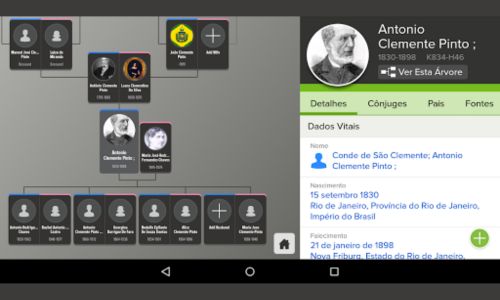Download the app at the end of this post!
WhatsApp is one of the most used applications in the world, but did you know that it is possible to view conversations on another cell phone through it?
That's the same thing!! There are some applications that allow you to spy on conversations on other devices.
Although this is prohibited by data protection laws, a large number of people search for it daily.
I was already suspicious of love, work, business or even curiosity.
This is what really works!
Through your device you can access and see conversations from another cell phone through your device.
What applications can I see conversations on another cell phone through my phone?
As we stated previously, there are some applications that make this possible.
And we will show you one of the most downloaded ones so that you can have access to it.
Spylix
The first application that we will present to you here and that allows you to see conversations on another cell phone through your phone is spylix.
- With Spylix you can monitor 42 types of data:
SMS, calls, GPS locations, WhatsApp, Snapchat, Ins, Facebook, etc.
Everything is in hidden mode.
Monitor remotely and discreetly in real time.
It is compatible with all Android and iPhone. No jailbreak/root.
Start in 5 minutes and in 3 seconds.
But remember... Spying on other people's conversations is not a good act.
Therefore, take the time to take a look and use the application correctly.
This way you will not have problems with any type of process that is present.
As an additional benefit to this subject, we will teach you
How to use WhatsApp on your computer
WhatsApp is an instant messaging application that can be used on cell phones and computers.
To use WhatsApp on your computer, you have two options:
- WhatsApp Web
- WhatsApp Desktop
WhatsApp Web
WhatsApp Web is a web version of WhatsApp that can be used in any web browser.
To use WhatsApp Web, follow these steps:
- Open a web browser on your computer.
- See the WhatsApp website: https://web.whatsapp.com/
- Scan the QR code that appears on your computer screen with your cell phone.
- Play “Next” on your cell phone.
- Enter the code that is displayed on your computer.
WhatsApp Desktop
WhatsApp Desktop is a desktop application that you can download and install on your computer.
To use WhatsApp Desktop, follow these steps:
- See the WhatsApp website: https://www.whatsapp.com/download/
- Click on the “Download for Windows” or “Download for Mac” button.
- Follow the installation instructions.
Once you are signed in to WhatsApp on your computer, you can use the application in the same way as you do on your cell phone.
You can send and receive messages, photos, videos, files and make voice and video calls.
Tips
- For WhatsApp to work correctly on your computer, you must have an active Internet connection.
- If you have problems connecting WhatsApp to your computer, make sure your cell phone and computer are connected to the same Wi-Fi network.
- You can also use WhatsApp on your computer with more than one device. To do it, follow these steps:
- On your cell phone, open WhatsApp and go to “Settings > Connected devices”.
- Tap “Add device” and scan the QR code that appears on your computer screen.
I hope this information is useful to you.
Come to the next one, with LivresBR.com your daily digital magazine!