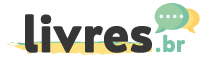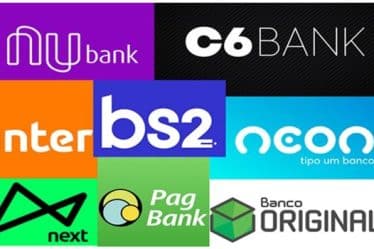Most of the time, you will have seen the state of some of your friends.
So I'm sure you've been excited to publish photos or messages in your state.
Mainly, WhatsApp offers the possibility of updating statuses, where you can publish photos, videos and written messages.
However, you can customize your status and write personalized text.
In any case, we will teach you how to post photos and messages on your WhatsApp, as well as how to respond to messages.
How the WhatsApp status function works
Above all, with the WhatsApp status function, you can share texts, photos, videos and animated GIFs.
Then, they are protected with end-to-end encryption and disappear after 24 hours.
Also to send and receive status updates for a contact.
This way, you and your contact will be able to have the other person's phone number saved in the contact list of other phones.
That is, if you have saved the other person's contact number, you can see the other person's status.
Learn how to create and send a status update Android
To update the status with the text:
- Open WhatsApp and click on STATUS.
- Now you can choose between clicking on the text or on the camera:
- If it is in text, to write a status update, just tap on text and write.
- Next, click Send.
Now to update the status with the video
- Select the Camera option to take a photo or record a video or a GIF.
- Or, if you prefer, select a photo, a video or a GIF from your gallery.
- Next, press Send.
One more option
You still have the option, if you prefer, to touch the CONVERSACIONES tab and you can touch Camera to create and send a status update with a photo, a video or a GIF.
What to do to see or respond to a status update
First, to see a status update:
- Click on the STATE tab and click on the status update you want to see.
However, to respond to a status update:
- Click Reply while you see the status.
Status update for iOS
Create and send a status update:
- Open WhatsApp and tap Status.
To write a text:
- To write a status update Text .
- Press the T icon to select the source or the color palette icon and select the background color.
- Then click Send.
To take a photo or record a video or GIF:
- Click on the camera
- Then, if you want, select a photo, a video or a GIF from your gallery.
- Now click Send.
View and respond to a status update
- To see the status update of a contact, click on Status and then the status you want to see.
- Respond to a status update from your contact: you only have to click Reply as long as you see the status.
Useful tips for creating better state publications
- Use the boomerang.
- Use quality images to publish.
- Add stickers to photos and videos.
- To publish videos longer than 30 seconds, use Video Spliterr.
See also
Watch your Mexican soap operas on your cell phone